- Song mode
- Arranging and building your song
Arranging and building your song
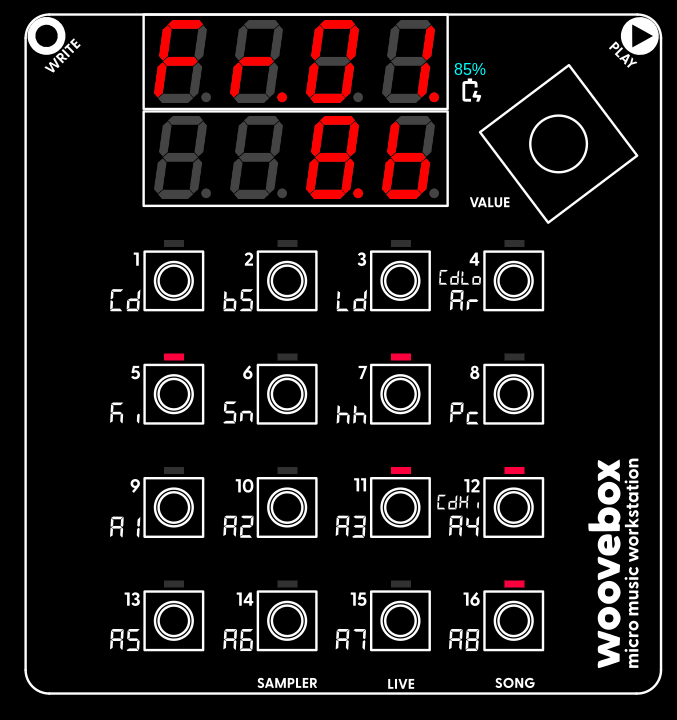
Once you have created one or more patterns elements and motifs, across multiple tracks, you can sequence build-ups of these by switching to Song mode (hold value knob and short-press 16/Song).
Fragments
Songs are made up of song sections ("fragments"). Fragments specify which tracks should be playing, which patterns these tracks should be playing, how the patterns should be played, and how long this should go on for. You can have up to 99 such fragments per song.
In Song mode, to edit and create fragments, turn the value knob the right until the screen reads "Fr.01". You can now create and edit the first fragment (fragment 01) of your song.
As said, when you song plays, the Woovebox steps through all the fragments. It does so until it encounters an "end" fragment". Fragments have a length (specify length by holding write and turning value knob) for which they play and/or effect the tracks you specify. No length (e.g. length equals zero) and no tracks enabled (e.g. all LEDs are off), means that song playback should end at that fragment.
For example to start fragment 01 off with the kickdrum and the bassline, hold write and short-press 5/Ki and then, while still holding write, short-press 2/Bs.
The kick and bass tracks now light up, indicating that they will play for the duration of this fragment.
Much like editing notes on tracks or slices in the sampler, in a Song mode fragment you can hold an active (e.g. "lit up") track and edit a number of settings. These settings include;
- Behavior ("bEhv") play, mute, or automation of fades, filters or pitch
- Parameter ("ParM") parameter for the automation. This setting is not available if the setting chosen for "bEhv" is not a type of automation.
- The pattern ("Pttn") that the track should play (note that pattern chains are still respected)
- Chord lock ("CdLk") determines whether the track should respond to chord changes
- Retrigger Pattern ("retr") applies a special step retriggering pattern, allowing for retrigger-based variations - useful for fills, stutters and variations.
You can also use the mute 'bEhv' to line up playthrough counter-dependent conditionals, by starting playback "muted" the right amount of steps (or bars) earlier.
Use the context menu for convenience operations such as inserting, deleting or cloning a fragment.
As of firmware 4165, you can also quickly replicate sections of your song (e.g. a sequence of multiple fragments). To do so;
- go the the fragment from where you wish to start copying
- find the "SEt Copy" context menu item and action it
- now go to the fragment where you want copied fragments to go
- find either the "Copy Aftr" (copy, insert after current fragment) or "Copy BfrE" (copy, insert before current fragment) context menu item and action it as many times as the amount of fragments you need to copy. The index of the fragment that will be copied will be automatically increased. This mechanic allows you to copy (replicate) entire sections by just repeating "Copy Aftr" or "Copy BfrE".
Arranging techniques and tips
Arranging techniques and tips
There are no set rules for arranging songs, however in general, variation is key to keep the listener's attention.
A great technique is the "two loop rule" by Alex Rome - please give his YouTube channel some love. In a nutshell, the techniques calls for changing something every two loops of the chords (on the Woovebox with default settings/speed for the chord track, two loops equals 8 bars). Of course, the Woovebox' powerful conditional triggering already tends to make sure that changes take place regularly.
Behaviors and Automation
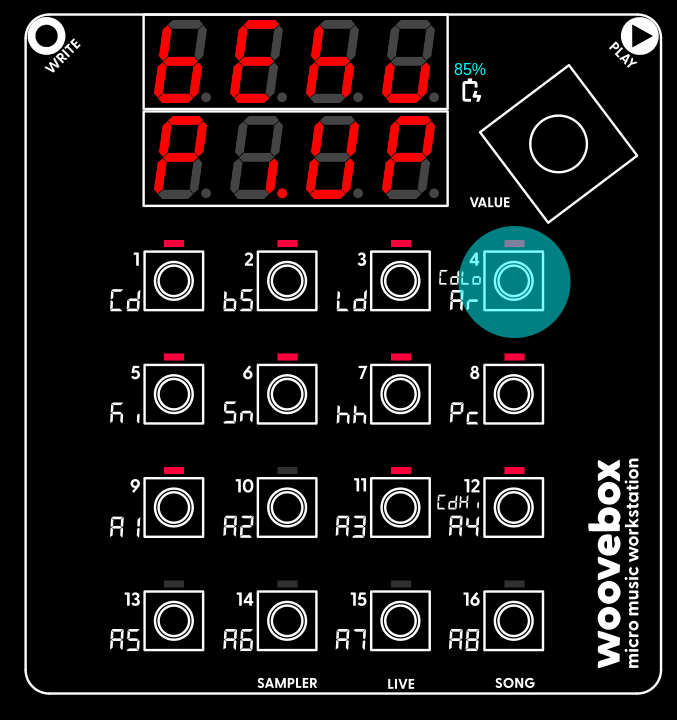
The following behaviors are at your disposal via the 'bEhv' setting;
- 'PLay' (play); play sound on the track. If filter was closed down all the way, turn it up all the way. If volume is turned down all the way, turn it up all the way. Pitch is kept.
- 'MutE' (mute); mute the track, but keep any pattern play counters going. Close filter, reset pitch, and set volume to 0.
- 'Fad.I' (fade in automation); fade in the track in whole or partially. If track was not playing yet and filter was closed down all the way, turn it up all the way. Pitch is kept-as is.
- 'Fad.O' (fade out automation); fade out the track in whole or partially. Filter and pitch are kept as-is.
- 'Fil.O' (filter open automation); open the filter cut-off in whole or partially. If track was not playing yet and volume is turned down all the way, turn it up all the way. Pitch is kept-as is.
- 'Fil.C' (filter close automation); close the filter cut-off in whole or partially. Volume and pitch are kept as-is.
- 'Pi.UP' (pitch up automation); pitch the track up a specified amount, starting from various starting points. If track was not playing yet and if filter was closed down all the way, turn it up all the way. If track was not playing yet and if volume is turned down all the way, turn it up all the way. The pitch range is one octave.
- 'Pi.Dn' (pitch down automation); pitch the track down a specified amount, starting from various starting points. If track was not playing yet and if filter was closed down all the way, turn it up all the way. If track was not playing yet and if volume is turned down all the way, turn it up all the way. The pitch range is one octave.
- 'SLnt' (silent); similar to 'MutE', however allows for any playing notes to ring out, rather than cutting them off immediately.
- 'Gatr' (gater); rhytmically mutes and unmutes the track, selecting from 10 different gating patterns.
A 'ParM' setting is available for automations such as the fade in, filter cut-off or pitching automations. This setting specifies a starting point (marked S) or an end point marked 'E'. For example 'S 41' indicates that the automation starts at 41% complete. Some examples on how this is used;
- In the case of a fade in ('Fad.I') this means that the audio starts at 41% volume and progressively creeps to 100%.
- In the case of a fade out ('Fad.O'), this means that the audio starts at 41% volume and progressively creeps to 0%.
- In the case of a pitch up ('Pi.UP') automation, this means that the track starts playing six semitones lower and progressively pitches up until it hits the original pitch.
- In the case of a pitch down ('Pi.Dn') automation, this means that the track starts playing six semitones higher and progressively pitches down until it hits the original pitch.
In another example 'E 41' indicates that the automation ends at 41% complete. Some examples on how this is used;
- In the case of a fade in ('Fad.I') this means that the audio starts at 0% and ends at 41% volume.
- In the case of a fade out ('Fad.O'), this means that the audio starts at 41% volume and progressively creeps to 0%.
- In the case of a pitch up ('Pi.UP') automation, this means that the track starts playing six semitones lower and progressively pitches up until it hits the original pitch.
- In the case of a pitch down ('Pi.Dn') automation, this means that the track starts playing six semitones higher and progressively pitches down until it hits the original pitch.
Automation is persistent until canceled by other automation. This means that, for example, a pitch will remain changed until another automation changes that pitch again in some other way. However, if you need to forcibly cancel any type of automation's effect, you can choose 'Cncl' for the 'ParM' setting. This will cancel any automation for the matching 'bEhv' automation. For exampl, 'Cncl' for the 'ParM' setting, will;
- set the volume to full for the fade in and out behaviors.
- set the open the filter cut-off fully for the filter open and close behaviors.
- set the pitch back to the normal pitch for the pitch behaviors.
If you need to cancel multiple automations, you can do so by queuing multiple 0-length fragments.
The 'Parm' setting is a simple 1-10 for the Gater ('Gatr') pattern selection.
Re-triggering effects
A fragment's 'rEtr' parameter governs how (if at all) the chosen pattern's steps should be re-triggered.
Having a pattern re-trigger for the duration of a fragment, can quickly and conveniently create fills, stutters or variations without having to change the pattern itself.
The following re-triggering types are available;
- 'OFF'; re-triggering off. No re-triggering.
- 'rP.1.4'; repeat 1-4. Keep repeating step 1 through 4.
- 'L4.r.1'; for the last 4 steps repeat step 1. Play step 1 through 12 as normal, but repeat step 1 for step 13 through 16.
- 'db.Ev'; double even steps. For every odd step, repeat the preceding even step instead.
- 'rpt.1'; repeat 1. Keep repeating step 1.
- 'rp.1.2'; repeat 1-2. Keep repeating step 1 and step 2.
- 'rvSE'; reverse the pattern. Plays the pattern in reverse, starting at step 16.
All re-triggering effects assume a step length of 16 steps for each pattern.
You may also be interested in...
- Restoring songs (under Wooveconnect)
Please also note that this restores only the song data and not any sample kits the song may use.
- Pages (under Tracks)
Each track has multiple pages, where different aspects of the track can be modified.
- Tracks (under Guides, tutorials and docs)
"A2" / "all-purpose/auxiliary 2"; anything extra you might need in your song.
- Mastering (under Guides, tutorials and docs)
Use the master compressor / limiter to level out global loudness.
- Create a final track with Song mode (under Quick start guide and video)
You can now create and edit the first fragment (fragment 01) of your song.