- Guides, tutorials and docs
- Learning the Woovebox
- The very basics
- Quick start guide and video
- Tempo and BPM
- Tracks
- Patterns
- Live pattern recording
- Conditional triggering and modification
- Chords
- Arpeggios
- Scales and modes
- Full song writing
- Genres
- Presets
- Sound design
- Paraphonic parts
- Multi-instrument mode
- Risers, fallers, sweeps & ear candy
- Live mode
- Song mode
- Sampler
- Sidechaining, gating, ducking and compression
- Mastering
- Lo-fi & vintage analog and digital emulation
- Randomization
- Hall effect sensor playing
- Advanced techniques
- Undo
- Boot modes
- MIDI, Sync and connecting other gear
- Wireless MIDI over BLE
- Battery and charging
- Hardware quirks and limitations
- Understanding DSP load
- Looking after your Woovebox
- Firmware updates
- Tracks
- Pages
Pages
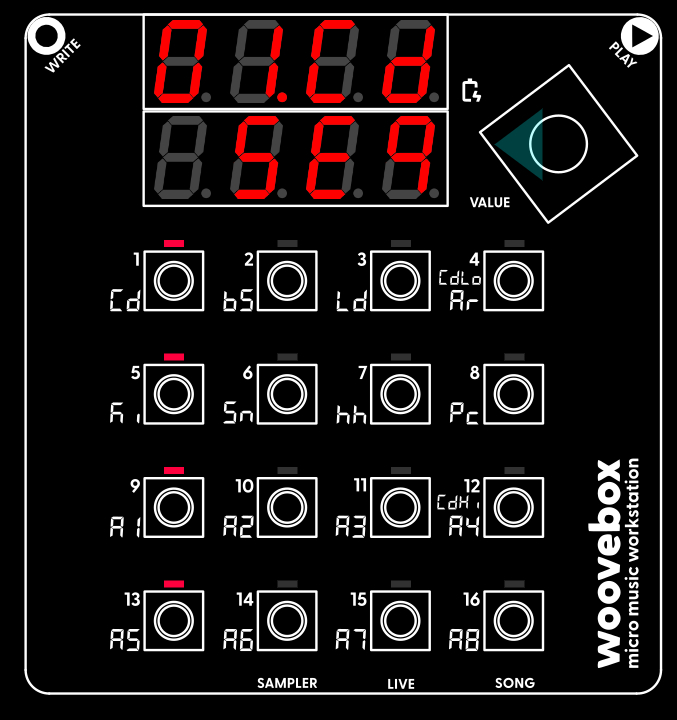
Each track has multiple pages, where different aspects of the track can be modified. These pages are accessed by turning the value knob left or right. Turning the value knob to the right will scroll through the other pages, covering everything from sound design to side chaining and patch presets.
Sequencer
The "left-most" page is always the Sequencer ("Seq") page, where you can edit the steps of the currently selected pattern. This is the most important page where a pattern's steps can be modified in detail. This page shows which steps currently have notes assigned to them via the LED grid, whereas most other pages show which 1-16 buttons have parameters behind them that you can modify.
Note that in pages other than the Sequencer ("Seq") pages, holding down write temporarily reveals which steps currently have notes assigned to them, as if you were on the Sequencer ("Seq") page. Letting go of write will once again show which 1-16 buttons have parameters behind them that you can modify.
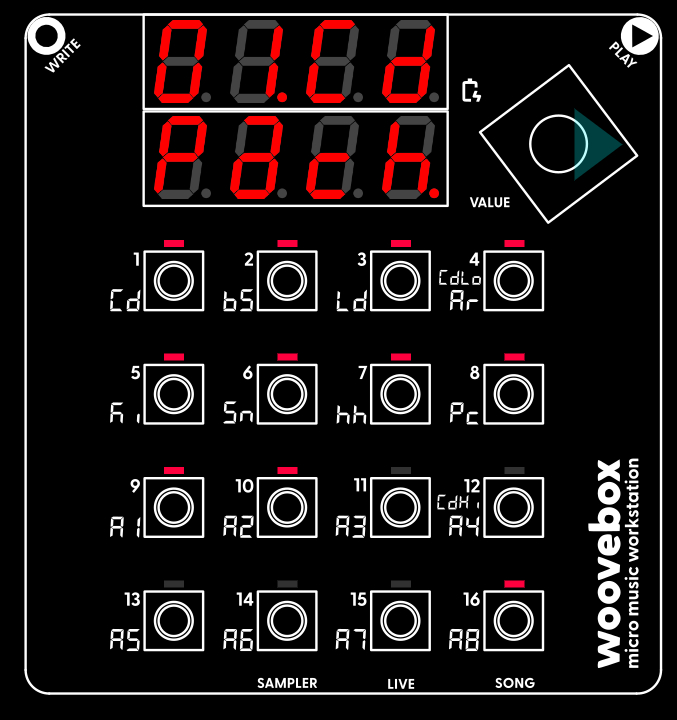
Patch (and selecting presets)
The "right-most" page is the Patch ("Pach") page, where you can select preset patches and perform things like backing up patches, or copying them to other tracks. Holding any 1-15 button that have their LED lit up, will load a preset. Holding button 16 will revert back to the patch that was loaded when you entered the "Pach" page in case you changed your mind. Note that the available presets on the "Pach" page are dependent on the sound category ('kick', 'bass', 'lead', etc.) assigned to the current track.
You may also be interested in...
- Rezzonator: "Sequencer Page Tutorial" (under Video resources, tutorials and reviews)
- 15. Md.bM MIDI Patch bank MSB (under Patterns)
- Diatonic mode (under Chords)
The 7th variants of the diatonic chords (e.g. using one note extra) are also available for some different "flavouring".
- Chords (under Guides, tutorials and docs)
'h7' half-diminished 7th (augmented minor 7th) (4 notes).
- 11. ch.t2 Chorus Time 2 (under EFct (global song-wide multi-effects) page)
- Guides, tutorials and docs
- Learning the Woovebox
- The very basics
- Quick start guide and video
- Tempo and BPM
- Tracks
- Patterns
- Live pattern recording
- Conditional triggering and modification
- Chords
- Arpeggios
- Scales and modes
- Full song writing
- Genres
- Presets
- Sound design
- Paraphonic parts
- Multi-instrument mode
- Risers, fallers, sweeps & ear candy
- Live mode
- Song mode
- Sampler
- Sidechaining, gating, ducking and compression
- Mastering
- Lo-fi & vintage analog and digital emulation
- Randomization
- Hall effect sensor playing
- Advanced techniques
- Undo
- Boot modes
- MIDI, Sync and connecting other gear
- Wireless MIDI over BLE
- Battery and charging
- Hardware quirks and limitations
- Understanding DSP load
- Looking after your Woovebox
- Firmware updates