- Sampler
- Adding samples via Wooveconnect
- Sampling sounds from the audio input
- Re-sampling the internal synthesizer
- Vocoder
- Working with slices
- Auto-slicing
- Real-time pitch and time warping
- Amen chop tutorial
- Multi-sampled instruments
- Using samples and kits in your songs
- Using single-cycle AKWF samples
- Using Amiga Tracker samples
- Using Teenage Engineering OP-1 / OP-Z sample kits
- Backing up sample kits
- Auto-space reclaimer
- Limitations
- Amen chop tutorial
- Create and apply sample kit patch
Create and apply sample kit patch
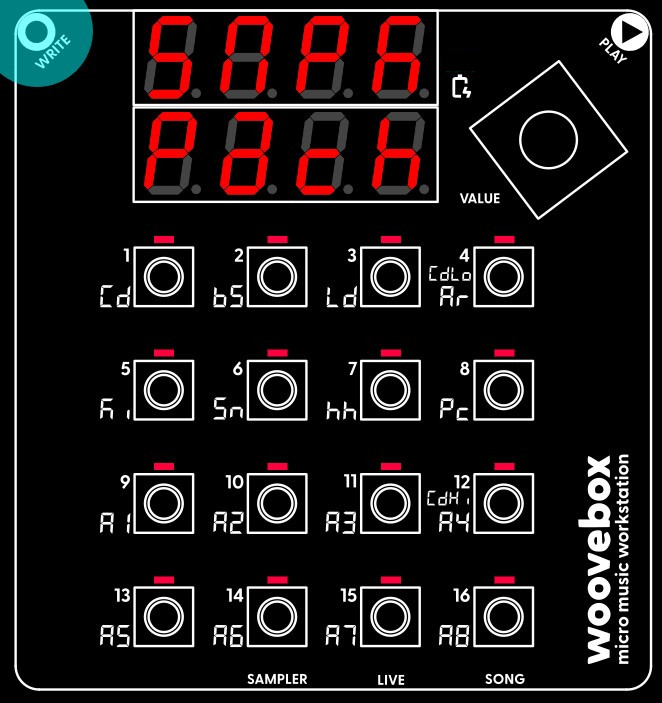
Creating a patch out of your sample kit for applying to a track is very easy. Select and action the "make sample kit patch" functionality ("SMPK Pach") from the context menu. This creates a patch and puts it into the patch buffer (the same buffer that is used to copy and paste patches between tracks and songs).
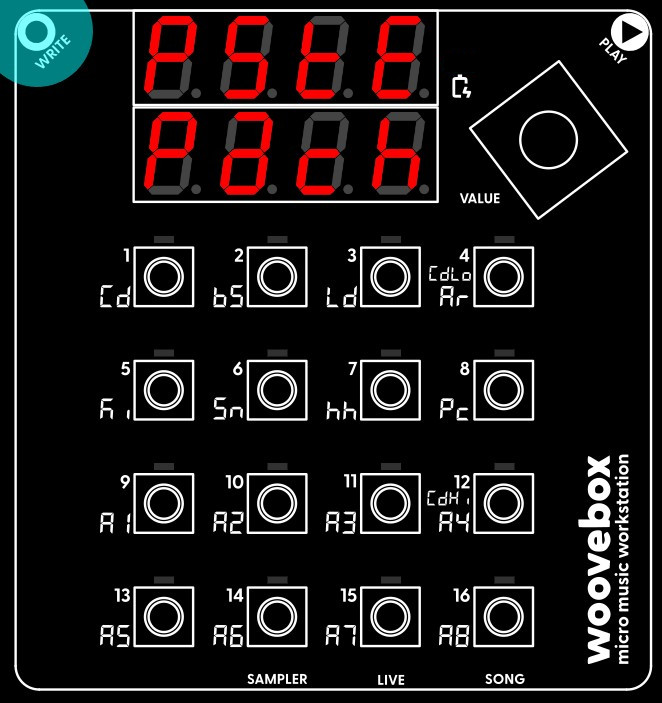
To apply it, switch to the track you wish to have your brand new sample kit on. For your convenience, the track will already be on the "Pach" page. From here, simply select and action the "paste patch" ("PStE Pach") function from the context menu. Your kit is now ready to be used.
Please note you are strongly encouraged to further refine the patch and exploit the real-time nature of the "Warp" algorithm for greater dynamic effects and sound design.
For example, the nature of the "metallic" artifacts can be changed dynamically by modifying the amplitude of Osc2 by means of its LFO. For a quick demonstration, on the amplitude (AMPL) page, program a saw wave LFO. Set 13/A5/L.2.Wv to "SaW", depth (14/A6/L.2.dE) to 64 and rate (15/A7/L.2.rt) to 6 steps. Letting the LFO run free (rather than retriggering) further help create interest. For more information see the time and pitch warping documentation.
You may also be interested in...
- Good Ol' Days Song SYX (under Example songs and patches .SYX files)
NOTE: requires latest firmware to be installed on your device.
- Advanced delay effects (under Advanced techniques)
- 7. LEG.S Legato Speed (under Pitch page)
Specifies how quick legato should move from one pitch to another.
- 8. LEG.P Legato Probability (under Pitch page)
Please note that, in order to enable legato, both a non-"off" speed and a non-0 probability must be set.
- 13. L2.Wv LFO 2 Waveform (under Pitch page)
- Sampler
- Adding samples via Wooveconnect
- Sampling sounds from the audio input
- Re-sampling the internal synthesizer
- Vocoder
- Working with slices
- Auto-slicing
- Real-time pitch and time warping
- Amen chop tutorial
- Multi-sampled instruments
- Using samples and kits in your songs
- Using single-cycle AKWF samples
- Using Amiga Tracker samples
- Using Teenage Engineering OP-1 / OP-Z sample kits
- Backing up sample kits
- Auto-space reclaimer
- Limitations