Wooveconnect
- Support, guides & tutorials
- Wooveconnect
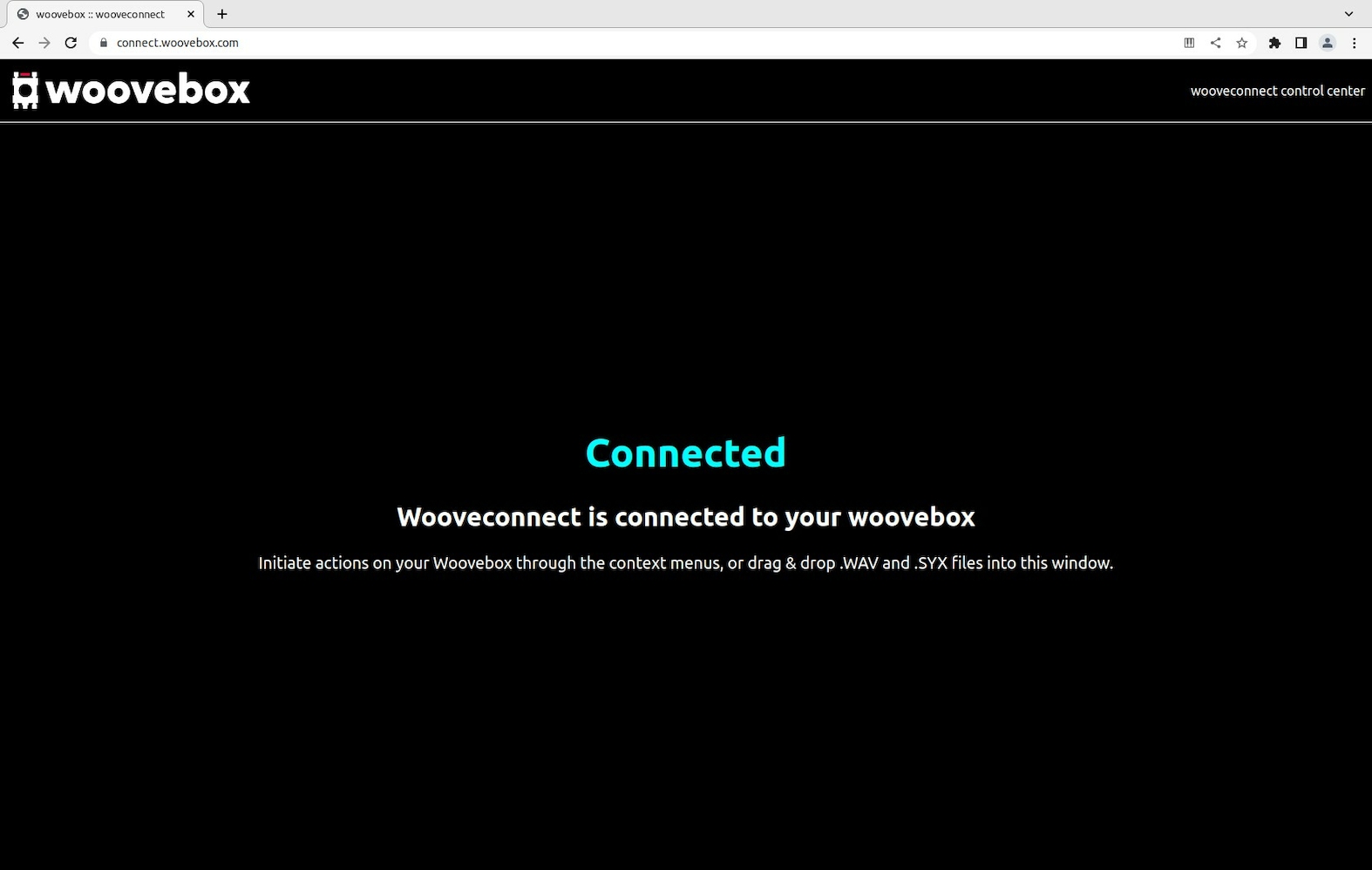
Wooveconnect runs in your browser and transfers songs, samples, patches and firmware updates between your computer, tablet or phone and your Woovebox.
Uploads are initiated by dragging and dropping .WAV or .SYX files into Wooveconnect, while downloads and all other actions are initiated via the context menus on your Woovebox.
Wooveconnect works on any browser that supports WebMIDI. This includes Google Chrome, Microsoft Edge, Opera and Firefox(*). Please note that Wooveconnect does not work on any browser that uses Apple's Safari engine due to a lack of WebMIDI support.
Please also note that you will require a MIDI over Bluetooth pairing between your Woovebox and your computer, tablet or phone.
As of firmware 3157, Wooveconnect includes packet loss and repair capabilities during upload, for better compatibility with hosts that have poor BLE hardware or driver stacks.
Your Woovebox can render your song to digital audio, either as a single .WAV file or as sixteen separate stems (dry or wet).
There are two ways in which song .SYX files can be restored to your Woovebox.
There are two ways in which sample kit .SYX files can be restored to your Woovebox.
You can backup any track's patch for later use.
You can restore any backed up patch to your Woovebox to any track,
You may add samples to sample kits, by simply dragging and dropping them into Wooveconnect.
For maximum interoperability with other applications, DAWs and gear, your Woovebox uses two common file formats for everything.
As of September 2022, WebMIDI is available but not enabled on Firefox by default.
On some versions of Chrome on some operating systems, WebMIDI needs to be enabled;
You may also be interested in...
- Enhancing connection stability (under Wireless MIDI over BLE)
If using Wooveconnect, try a different browser (Edge, Firefox, or Chrome).
- Firmware SYX (under Firmware updates)
- Launch Wooveconnect
Manage songs, samples, audio stems, firmware updates and more through Wooveconnect.
- Turning off Wooveconnect CC messages (under MIDI, Sync and connecting other gear)
As of firmware 2817, device mirroring is off by default, if the device was not booted up with BLE enabled.
- Wireless MIDI over BLE (under Guides, tutorials and docs)
To start your Woovebox with BLE enabled, keep the 1/Cd key pressed while switching on the device.