- Guides, tutorials and docs
- Learning the Woovebox
- The very basics
- Quick start guide and video
- Tempo and BPM
- Tracks
- Patterns
- Live pattern recording
- Conditional triggering and modification
- Chords
- Arpeggios
- Scales and modes
- Full song writing
- Genres
- Presets
- Sound design
- Paraphonic parts
- Multi-instrument mode
- Risers, fallers, sweeps & ear candy
- Live mode
- Song mode
- Sampler
- Sidechaining, gating, ducking and compression
- Mastering
- Lo-fi & vintage analog and digital emulation
- Randomization
- Hall effect sensor playing
- Advanced techniques
- Undo
- Boot modes
- MIDI, Sync and connecting other gear
- Wireless MIDI over BLE
- Battery and charging
- Hardware quirks and limitations
- Understanding DSP load
- Looking after your Woovebox
- Firmware updates
- Quick start guide and video
- Switch to the chord track
Switch to the chord track
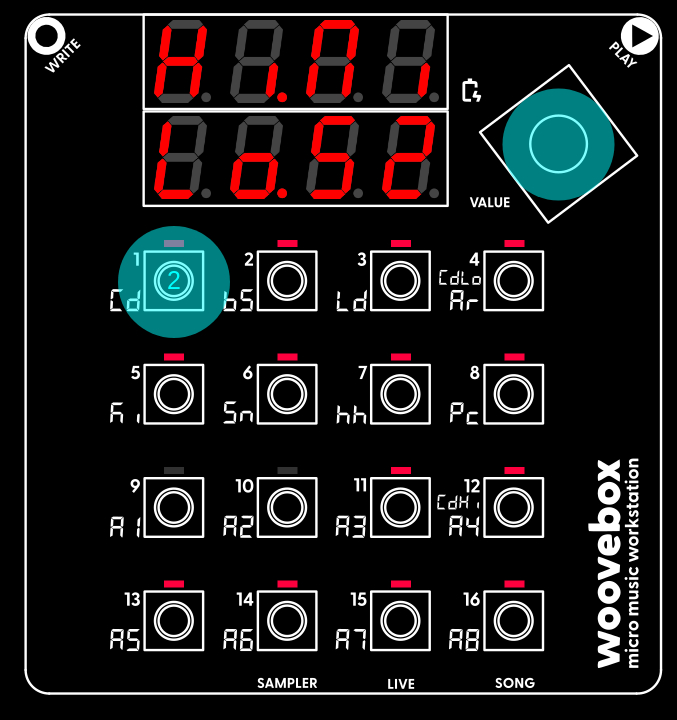
Just like we did for the kick drum, hold the value button and short-press the 1/Cd button to switch to the chord (Cd) track.
The use of the chord track is not strictly mandatory, however strongly recommended to make the most of your Woovebox' capabilities; not in the least because it is a very quick, easy and versatile way of creating a professional sounding song. As you get to know your Woovebox better, you are encouraged to learn more about chords and how to relate to music production on your Woovebox.
You don't need to know any music theory however, to start using the chord track; all its functions work just as well if you play or produce music solely "by ear". If you are new to music production, then all you need to know is that a chord progression (cycling between two or more chords) tells a story; it creates tension and resolution over time, creating a strong interest and evoking emotions with your audience. The sort of story you want to tell and the types of emotions (happy, sad, mysterious, etc.) you wish to evoke, are controllable by the chord types, as well as the key your song is in. Many pop songs use 4 chords, some use only 2. There are no set rules, however there are some guidelines that may help.
Like the BPM (tempo) setting, the chords that are playing, flow through to many other aspects, from the way your bass lines and arpeggios play, to sound design and chord lock effects.
Set the root note and scale (optional)
If scales and keys are not something you wish to bother with at this time, it is enough to know for now that your song will be in the C major/A minor key by default (e.g. if you imagine a piano keyboard, all "good sounding" notes will be the white notes). If, however, you wish to set up a custom scale/key for your song, you can do so through the following;
- Switch to Song mode (hold value knob and short-press 16/A8/SONG).
- The root note can be set by changing the parameter under key 2/bs. Changing the parameter works in exactly the same way we changed the song's tempo (BPM); hold the key, and turn the value knob.
- The scale or mode can be set by changing the parameter under key 3/Ld.
For an in-depth look at scales and modes, and how they relate to music production on your Woovebox, please see the scales and modes section.
You may also be interested in...
- Offers
- Disable autosave (under Boot modes)
Please note that a manual save option will become available in the context menu of Song mode's 'GLob' page (firmware 2421+).
- Pitch modulation (under Sound design)
Pitch modulation and modification plays an important role in the Woovebox' sound synthesis engine.
- Oscillators (under Sound design)
A Woovebox voice is generated by combining up to two oscillators and - in some cases - white noise.
- Multi-effects (under Sound design)
A multi-effects block exist with configurable reverb, chorus and 2x delay units.
- Guides, tutorials and docs
- Learning the Woovebox
- The very basics
- Quick start guide and video
- Tempo and BPM
- Tracks
- Patterns
- Live pattern recording
- Conditional triggering and modification
- Chords
- Arpeggios
- Scales and modes
- Full song writing
- Genres
- Presets
- Sound design
- Paraphonic parts
- Multi-instrument mode
- Risers, fallers, sweeps & ear candy
- Live mode
- Song mode
- Sampler
- Sidechaining, gating, ducking and compression
- Mastering
- Lo-fi & vintage analog and digital emulation
- Randomization
- Hall effect sensor playing
- Advanced techniques
- Undo
- Boot modes
- MIDI, Sync and connecting other gear
- Wireless MIDI over BLE
- Battery and charging
- Hardware quirks and limitations
- Understanding DSP load
- Looking after your Woovebox
- Firmware updates