- Guides, tutorials and docs
- Learning the Woovebox
- The very basics
- Quick start guide and video
- Tempo and BPM
- Tracks
- Patterns
- Live pattern recording
- Conditional triggering and modification
- Chords
- Arpeggios
- Scales and modes
- Full song writing
- Genres
- Presets
- Sound design
- Paraphonic parts
- Multi-instrument mode
- Risers, fallers, sweeps & ear candy
- Live mode
- Song mode
- Sampler
- Sidechaining, gating, ducking and compression
- Mastering
- Lo-fi & vintage analog and digital emulation
- Randomization
- Hall effect sensor playing
- Advanced techniques
- Undo
- Boot modes
- MIDI, Sync and connecting other gear
- Wireless MIDI over BLE
- Battery and charging
- Hardware quirks and limitations
- Understanding DSP load
- Looking after your Woovebox
- Firmware updates
- Quick start guide and video
- Program a kick drum
Program a kick drum
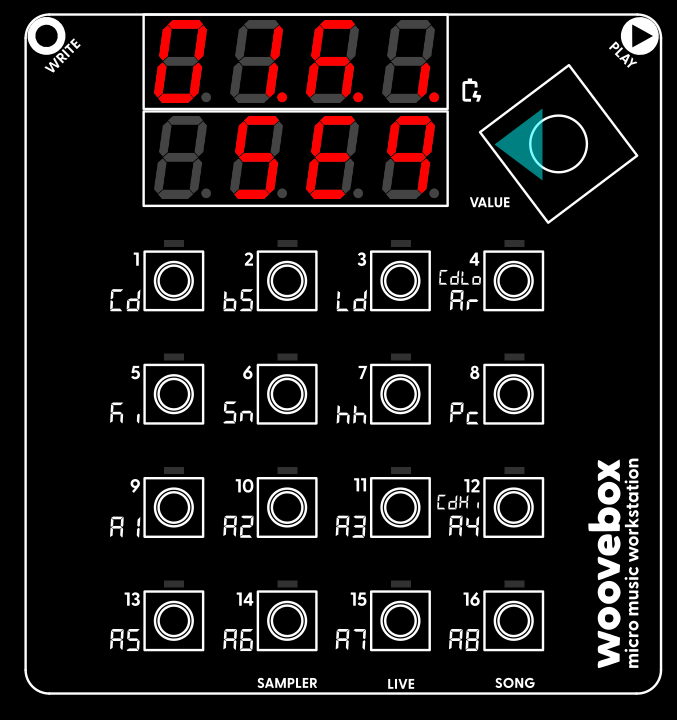
Turn the value knob to the left until the lower display reads "Seq". You are now on the "sequencer" page of the kickdrum track. The sequencer page is where steps (notes, chords, sample triggers) are added, edited or deleted.
There is also a convenient shortcut to the "Seq" page; on any other page than the "Seq" page, short-press the value knob. Short-press the value knob again to quickly go back to the page you came from. This short-cut allows you to quickly flip back and forth between the "Seq" page and some other page. Give it a try.
Press play to start playing our empty kick drum track pattern. While playing, you will see a blinking "play head" to indicate the position, running from left to right, top to bottom. As your Woovebox steps through the pattern, any steps that the play head encounters that contain programmed kickdrum (lit up) are played back. Any steps that do not contain a kick drum (not lit up) are ignored at that moment in time. Press play again to stop playback.
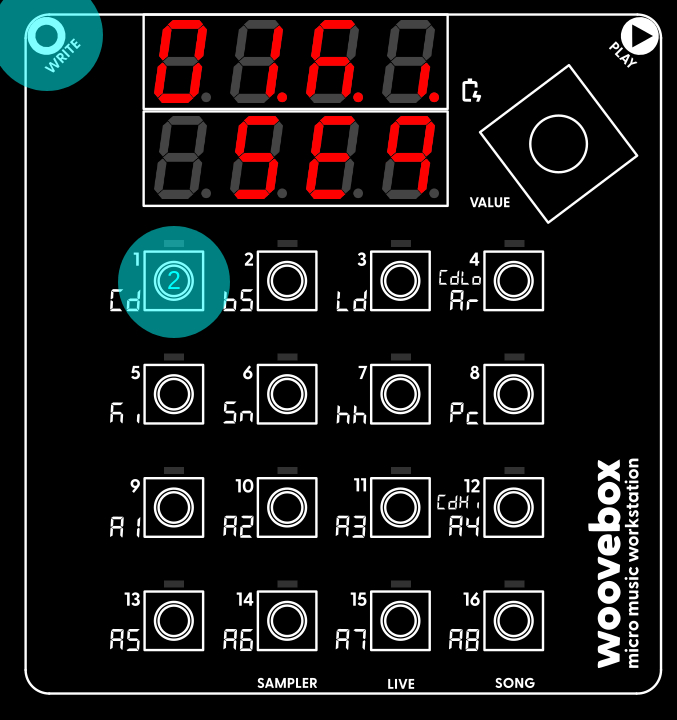
Right now, no kick drums are recorded at all, so playing the pattern back will not produce any sound; let's change that. Program a simple four-to-the floor pattern like so;
- Press any of the 1-16 keys to audition the kick drum (currently default). Depending on the selected kick drum patch, the kick drum may sound different depending on the key you press.
- Once you auditioned a kick drum you like;
- hold write and short-press key 1
- still holding write, short-press key 5
- still holding write, short-press key 9
- and still holding write, short-press key 13.

You have now programmed your chosen kick drum sound onto steps 1, 5, 9 and 13; a standard "four-to-the-floor" pattern.
If you made a mistake and wish to delete a kick drum from a step, simply hold write and short-press the key corresponding to the step (LED lit up) you wish to clear (LED no longer lit up). You may also edit one or multiple programmed steps in-depth by holding a step (see manual for more information).
Now press play to hear your kick drum pattern being played back to you. Press Play again to stop the playback. You may have also noticed that pressing play caused your song to be automatically saved.
Feel free, of course, to add or remove kick drums as you please. Conditional triggering (for example on every 4th playthrough), off-step triggering (later or early than precisely one step), as well as swing are also possible (see manual).
You may also try different presets; turn the value knob to the right until the lower display reads "Pach". You are now on the "patch" page of the kickdrum track. The patch page is where you can find presets for your track (in this case a number of kick sounds/"patches"), and where you can perform a number of other operations through the context menu (such as resetting the current patch, sending the current patch to a connected computer, etc.).
To select a preset hold any of the 1-15 keys that have their LED lit. Use the 16 key to revert to the patch as it was when you entered the "Pach" page (e.g. "undo").
Using the randomizer
If you lack inspiration or need to get something going quickly, your Woovebox comes with an "intelligent" randomization feature. On the "Seq" page, choose and action the "rand Pttn" option. Your Woovebox will now create a random pattern that fits the intended behavior ("bEhv" under 7/hh on the track's "Glob" page) of the track. In this case it will provide you with a plausible kick pattern, but in case of other tracks it will provide you with melodies, basslines, etc. as appropriate. For more information, see the randomization section.
You may also be interested in...
- "The Stars" (under Sound demos)
- 5. Sd.dP Sidechain Depth (under Dynamics)
- 16. noiS Noise Generator (under Dynamics)
Negative values exhibit a exponential response, while positive values exhibit a linear response.
- 15. dL.du Delay Send Duck (under Dynamics)
Specifies how much this track's volume should duck the track's delay 1 send.
- 14. rv.du Reverb Send Ducking (under Dynamics)
Specifies how much this track's volume should duck the track's reverb send.
- Guides, tutorials and docs
- Learning the Woovebox
- The very basics
- Quick start guide and video
- Tempo and BPM
- Tracks
- Patterns
- Live pattern recording
- Conditional triggering and modification
- Chords
- Arpeggios
- Scales and modes
- Full song writing
- Genres
- Presets
- Sound design
- Paraphonic parts
- Multi-instrument mode
- Risers, fallers, sweeps & ear candy
- Live mode
- Song mode
- Sampler
- Sidechaining, gating, ducking and compression
- Mastering
- Lo-fi & vintage analog and digital emulation
- Randomization
- Hall effect sensor playing
- Advanced techniques
- Undo
- Boot modes
- MIDI, Sync and connecting other gear
- Wireless MIDI over BLE
- Battery and charging
- Hardware quirks and limitations
- Understanding DSP load
- Looking after your Woovebox
- Firmware updates