- Guides, tutorials and docs
- Learning the Woovebox
- The very basics
- Quick start guide and video
- Tempo and BPM
- Tracks
- Patterns
- Live pattern recording
- Conditional triggering and modification
- Chords
- Arpeggios
- Scales and modes
- Full song writing
- Genres
- Presets
- Sound design
- Paraphonic parts
- Multi-instrument mode
- Risers, fallers, sweeps & ear candy
- Live mode
- Song mode
- Sampler
- Sidechaining, gating, ducking and compression
- Mastering
- Lo-fi & vintage analog and digital emulation
- Randomization
- Hall effect sensor playing
- Advanced techniques
- Undo
- Boot modes
- MIDI, Sync and connecting other gear
- Wireless MIDI over BLE
- Battery and charging
- Hardware quirks and limitations
- Understanding DSP load
- Looking after your Woovebox
- Firmware updates
- Quick start guide and video
- Program a chord progression
Program a chord progression
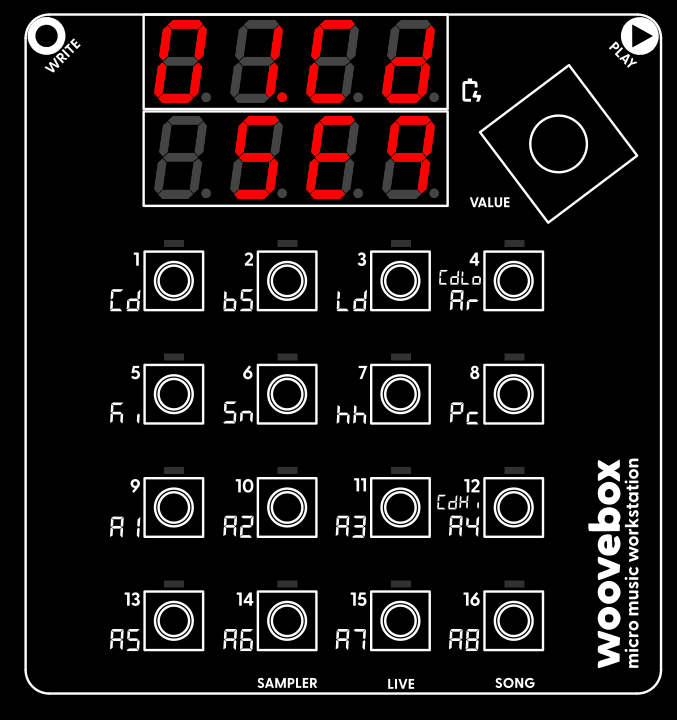
Just like we did for the kick drum, make sure you are on the "sequencer" ("SEq") page of the chord track. Switching between tracks will usually keep the page you are on the same. So if you were on the "sequencer" page for the kick drum track, switching to the chord track will also immediately put you on the "sequencer" page for the chord track.
The chord track is the only "special" track that works a little different to all the other (2/bs-16/A8) tracks. Whereas you normally record single notes, hits or sample triggers to all the other tracks, the chord track records chords (e.g. multiple notes at once that sound harmonically interesting). The chord track is the only track that is truly polyphonic, meaning it is the only track that can play multiple, complex voices at the same time (your Woovebox is also capable of reproducing some limited paraphonic sounds/chords on the other tracks however).
Unique to the chord track, rather than single notes, two sets ("types") of 7 chords are laid out across the 1-16 keyboard;
- Press key 1, 2, 3, (but not 4), 5, 6, 7, 8 to hear the different chords at your disposal for chord type 1.
- Press key 9, 10, 11, (but not 12), 13, 14, 15, 16 to hear the different chords at your disposal for chord type 2.
- Key 4/CdHi and 12/CdLo cycle through the different types of chords available for chord type 1 and 2 respectively.
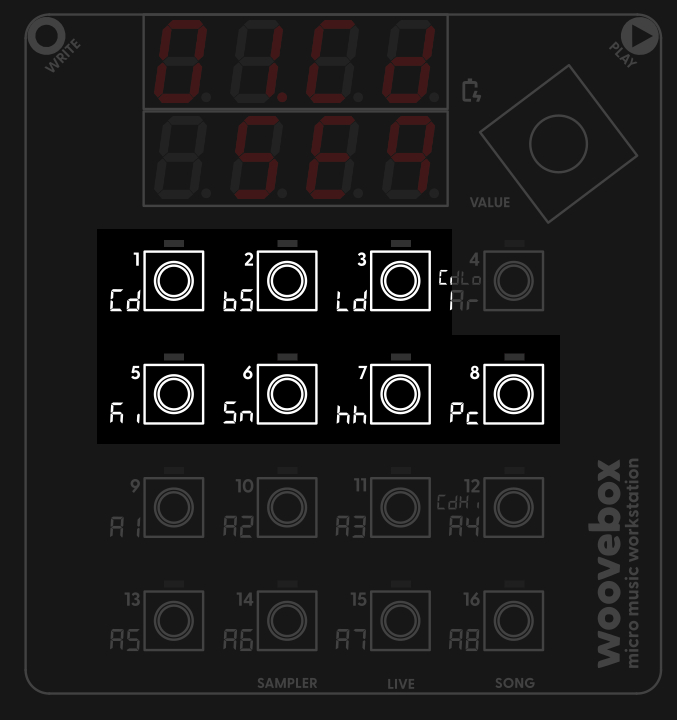
Get a feel for how the chords work and sound, and how you can cycle through the different types. Doing so, you may already find a chord progression (say a sequence of four chords) you really like.
For your convenience (or if you are not that familiar with the different types of chords and how they sound), the chord track's two sets of of chord types start off in "diatonic" modes (unless you are using a more exotic key/scale that does not permit this). Without delving too deeply into music theory, it is enough to know that the seven diatonic chords form the harmonic foundation of Western music, providing the basis for creating progressions and harmonies that sound cohesive within the key. Just playing key 1, 2, 3, (but not 4), 5, 6, 7, and 8, you will notice that you can construct most popular chord progressions with just those seven keys.
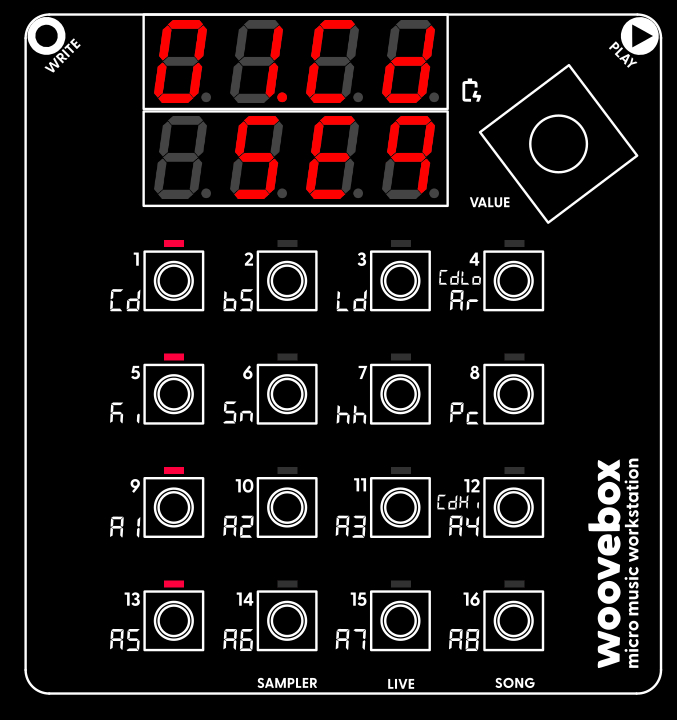
As with our kick drum track, the pattern starts off empty. So playing the pattern back will not produce any chord sounds yet; let's change that. Assuming you wish to program a 4-chord progression;
- Play your first chord.
- Hold write and short-press key 1. The chord you played is now programmed to play when the play head encounters step 1; the LED at step 1 is now lit up.
- Play your second chord.
- Hold write and short-press key 5. The chord you played is now programmed to play when the play head encounters step 5; the LED at step 5 is now lit up.
- Play your third chord.
- Hold write and short-press key 9. The chord you played is now programmed to play when the play head encounters step 9; the LED at step 9 is now lit up..
- Play your fourth chord.
- Hold write and short-press key 13. The chord you played is now programmed to play when the play head encounters step 13; the LED at step 13 is now lit up.
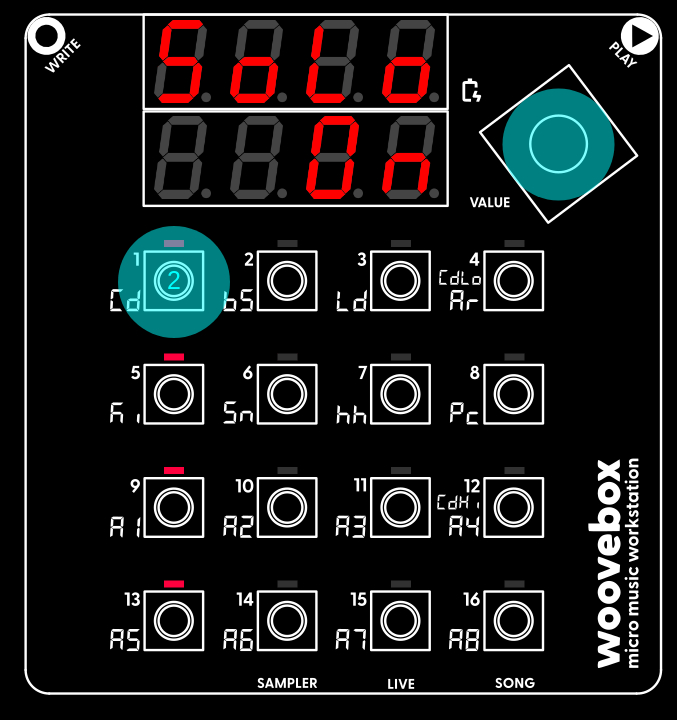
Just like with the kick drum track, if you made a mistake and wish to delete a chord from a step, simply hold write and short-press the key corresponding to the step you wish to clear. You may also edit one or multiple programmed steps in-depth by holding a step (see manual for more information).
If you cannot find immediately find a chord progression you like, you can also have your Woovebox generate a random one for you by choosing this option from the SEq page's context menu;
- Hold write and short-press (a quick press no longer than one second) the value knob to cycle through the options until you find the "rand Pttn" ("Randomize Pattern") menu item.
- Once found, long-press (a long press, longer than three seconds) the value knob to action the item. A random pattern will be generated for you (your Woovebox will report 'rand OK').
- Release write to exit the context menu.
Press play to hear your chord progression being played back to you. Press Play again to stop the playback. Your chord progression is now in place. You may again notice that pressing play caused your song to be automatically saved.
If you wish to temporarily solo the track you are working on, hold the value knob and short-press key 1-16 corresponding to the track you are already on. This is the same gesture as selecting a track, except selecting the track you are already on invokes the soloing functionality. Perform the gesture again to turn off soloing. Muting of tracks is also possible by selecting tracks you wish to mute/unmute in Live mode and switching back to the track you wish to edit with a long-press.
As mentioned earlier, besides playing chords on the chord track ("Cd"), chords may also be played on other tracks by configuring a patch and track to become paraphonic (some limitations apply however, and the played chords will always be instructed by the chord track).
All tracks can be transposed any number of semitones. So if you feel any track or instrument sounds better in your song at a lower or higher octave after recording/programm it, simply transpose the track by 12 semitones up or down. You can do so by scrolling to the the 'GLob' page, and changing the 'trSP' parameter under the 2/bS key; e.g. hold down key 2/bs key and turn the value knob left or right (note that you can instead also change any programmed notes individually to play at a lower octave, or use the coarse detune setting for the oscillators - 3/Ld/'det.C' on the 'Osc1'/'Osc2' pages - to play an octave lower).
To change the octave of the 1-16 keyboard as you play it, hold write, then also hold play and turn the value knob to change octaves up or down.
You may also be interested in...
- "007: Requiem for a Spy" (under Sound demos)
Effortless use of quintessential 6th and 9th "Bond" chords and progressions.
- 13. Gb.du Global Multi-FX Ducking (under Dynamics)
Specifies how much this track should duck the master output of the reverb, chorus and delay units.
- 6. UM.Ln Unmute length (under Patterns)
It is possible to change 'Mu.Of' in such a way that a pattern starts off unmuted instead; simply set 'Mu.Of' equal to negative 'Mu.Ln'.
- 5. Mu.Ln Mute length (under Patterns)
If 'Mu.Ln' + 'UM.Ln' does not the equal pattern length (Pt.Ln), interesting polymeters can eventuate.
- 1. r.buS Receive Bus (under Dynamics)
Specifies which bus should be used for the signal that will control the volume attenuation for this track.
- Guides, tutorials and docs
- Learning the Woovebox
- The very basics
- Quick start guide and video
- Tempo and BPM
- Tracks
- Patterns
- Live pattern recording
- Conditional triggering and modification
- Chords
- Arpeggios
- Scales and modes
- Full song writing
- Genres
- Presets
- Sound design
- Paraphonic parts
- Multi-instrument mode
- Risers, fallers, sweeps & ear candy
- Live mode
- Song mode
- Sampler
- Sidechaining, gating, ducking and compression
- Mastering
- Lo-fi & vintage analog and digital emulation
- Randomization
- Hall effect sensor playing
- Advanced techniques
- Undo
- Boot modes
- MIDI, Sync and connecting other gear
- Wireless MIDI over BLE
- Battery and charging
- Hardware quirks and limitations
- Understanding DSP load
- Looking after your Woovebox
- Firmware updates