- Guides, tutorials and docs
- Learning the Woovebox
- The very basics
- Quick start guide and video
- Tempo and BPM
- Tracks
- Patterns
- Live pattern recording
- Conditional triggering and modification
- Chords
- Arpeggios
- Scales and modes
- Full song writing
- Genres
- Presets
- Sound design
- Paraphonic parts
- Multi-instrument mode
- Risers, fallers, sweeps & ear candy
- Live mode
- Song mode
- Sampler
- Sidechaining, gating, ducking and compression
- Mastering
- Lo-fi & vintage analog and digital emulation
- Randomization
- Hall effect sensor playing
- Advanced techniques
- Undo
- Boot modes
- MIDI, Sync and connecting other gear
- Wireless MIDI over BLE
- Battery and charging
- Hardware quirks and limitations
- Understanding DSP load
- Looking after your Woovebox
- Firmware updates
- The very basics
- Basic interface navigation
Basic interface navigation
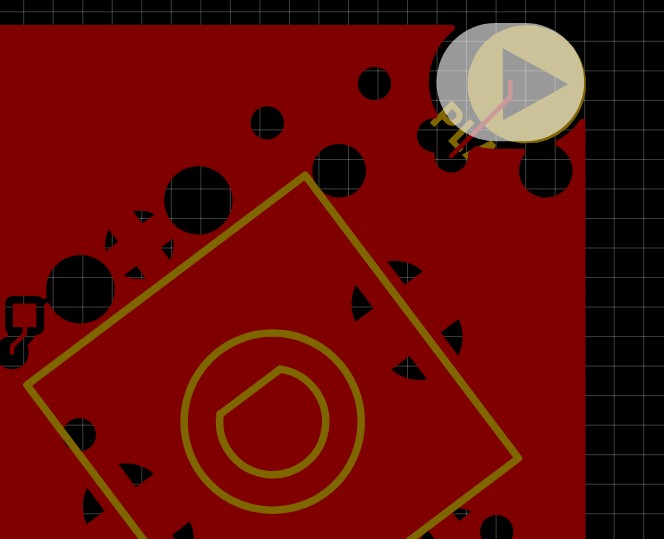
Physical controls
Your Woovebox comes with 19 pressable buttons;
- 16 keys labelled 1-16
- a value knob that can be turned, as well as pressed in
- two touch-sensitive shoulder buttons/areas labelled write and play.
The value knob
The value knob is an infinite rotary encoder and can be turned left or right. The speed with which you turn the knob often has an effect on how quickly a value, setting, or page selection changes. This allows for very fine control by turning slowly, and fast, coarse control by turning quickly.
However, when using the value knob to set values on the different track pages (hold 1-16 corresponding to the parameter you want to change, and turn the value knob), it can be quicker and less tiresome to instead hold 1-16 corresponding to the parameter you want to change, hold the value knob pressed in, and then turn. This will skip much larger values without having to turn fast.
The write and play capacitive shoulder touch buttons
The write and play buttons are touch-sensitive (capacitive) areas. They are located at the top left and right edge of your Woovebox respectively. These buttons take the form of touch sensitive areas on the surface of your Woovebox.
Touch sensitivity of these buttons is re-calibrated every time you turn on your Woovebox. Therefore, please make sure you are not touching these buttons at that time.
The write and play touch buttons are calibrated to require full, deliberate covering of the entire area by a finger or thumb. Partial touches or coverings are likely to be rejected. In the case of the play button, if using your thumb, having your thumb along side the base of the encoder, touching it, is a good guide.
If, despite these tips, you find the capactive play and write buttons do not reliably register your touch (for example, because your have very dry fingers/thumbs or because you have callused fingers/thumbs), you can boot (e.g. turn on) the device while holding 6/Sn to make the buttons more sensitive.
Long presses and short presses
To access some functions or behaviors, a distinction exists between how long you press a button. A short press is performed by holding down a button no longer than one second, while a long press is performed by holding down a button longer than one second.
Button combinations
The Woovebox is a small device and some functions require a combination of two controls to be used. The amount of button combinations used are, however, kept to a minimum and are used in the same way across the UI. For example, changing a parameter usually requires holding down one of the 1-16 keys while turning the value knob.
4x4 LED grid
The 4x4 LED grid (in the form of LEDs placed above each of the 1-16 keys) indicates different aspects, depending on the mode or page you are on. The LEDs may indicate that notes are assigned to steps 1-16 (on the 'Seq' page), that presets are available (on the 'PAch' page), or may in other cases indicate that a parameter may be accessed by holding down the 1-16 key and turning the value knob.
When playing back a pattern or song, a virtual "playhead" (blinking LED) runs from left to right, top to bottom to indicate the step being played.
Context menu
A menu with context-specific options to what you are doing (can be mode or page dependent) is available, by holding write for the duration you wish to use the menu, and short pressing the value knob. Short pressing the value knob again (while still holding write) will cycle to the next item in the menu. To action a menu item you selected, perform a long press on the value knob.
Accessing extra / advanced options like this through the context menu, is a universal mechanic throughout the Woovebox interface.
Behavior and location consistency
You do not have to memorize endless obscure button combinations to get around your Woovebox. Neither is there much menu-diving involved. Helpfully, similar functions or parameters tend to use similar locations, layouts or control combinations.
Some examples;
- Setting a step length ("note duration"), whether it is in Track edit mode, Song mode, or in the Sampler, is done through holding write and turning the value knob.
- Editing the two oscillators per voice (the "Osc1" and "Osc2" Track pages), identical 1-16 locations for each parameter are used.
- When editing LFOs, the waveform ("wave") is always selected using the "first" (1, 5, 9, 13) column, depth ("dpth") always selected using the "second" (2, 6, 10, 14) column, rate ("rate") is always selected using the "third" column (3, 7, 11, 15), and hold ("hold") is always selected using the fourth column.
- Modification, deletion or transformation of notes and samples (either one-by-one or multi-select), generally involves the write button.
- Non-destructive gestures (e.g. selection of patterns, songs, sample kits, playing things) usually involve the play button.
You may also be interested in...
- Offers
- Pairing your Woovebox (under Wireless MIDI over BLE)
For a universal, rock solid plug & play solution that works on any machine, we recommend the WIDI Bud Pro solution by CME.
- 5. noi.F Noise Floor (under Glob (song globals) page)
Sets a base noise floor (0-127) below which artificially introduced noise is always audible.
- 9. MC.th Master Compressor threshold (under Glob (song globals) page)
Sets the threshold (0-100) above which the master compressor/limiter should kick in.
- Emulating vinyl (under Lo-fi & vintage analog and digital emulation)
A positive value will play the vinyl crackle even when no pattern or song is playing.
- Guides, tutorials and docs
- Learning the Woovebox
- The very basics
- Quick start guide and video
- Tempo and BPM
- Tracks
- Patterns
- Live pattern recording
- Conditional triggering and modification
- Chords
- Arpeggios
- Scales and modes
- Full song writing
- Genres
- Presets
- Sound design
- Paraphonic parts
- Multi-instrument mode
- Risers, fallers, sweeps & ear candy
- Live mode
- Song mode
- Sampler
- Sidechaining, gating, ducking and compression
- Mastering
- Lo-fi & vintage analog and digital emulation
- Randomization
- Hall effect sensor playing
- Advanced techniques
- Undo
- Boot modes
- MIDI, Sync and connecting other gear
- Wireless MIDI over BLE
- Battery and charging
- Hardware quirks and limitations
- Understanding DSP load
- Looking after your Woovebox
- Firmware updates